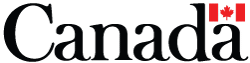Search all of your favourite e-tendering portals in one place, with a single account
Welcome to CCC's GBOF
Global Bid Opportunity Finder (GBOF) is Canada’s etendering portal that consolidates bid opportunities from global governments. With tenders from over 40 sources and 200 jurisdictions, GBOF allows you to search 5,000 new daily business opportunities with a single-sign on.
Search for opportunities
Search using multiple keywords
Filter opportunities
Register for a GBOF account
GBOF is available only to Canadian companies. To sign up for your free account:
- Complete the registration form.
- Read the User Agreement and Privacy Policy and agree to terms of each document by checking the box.
- Register to submit.
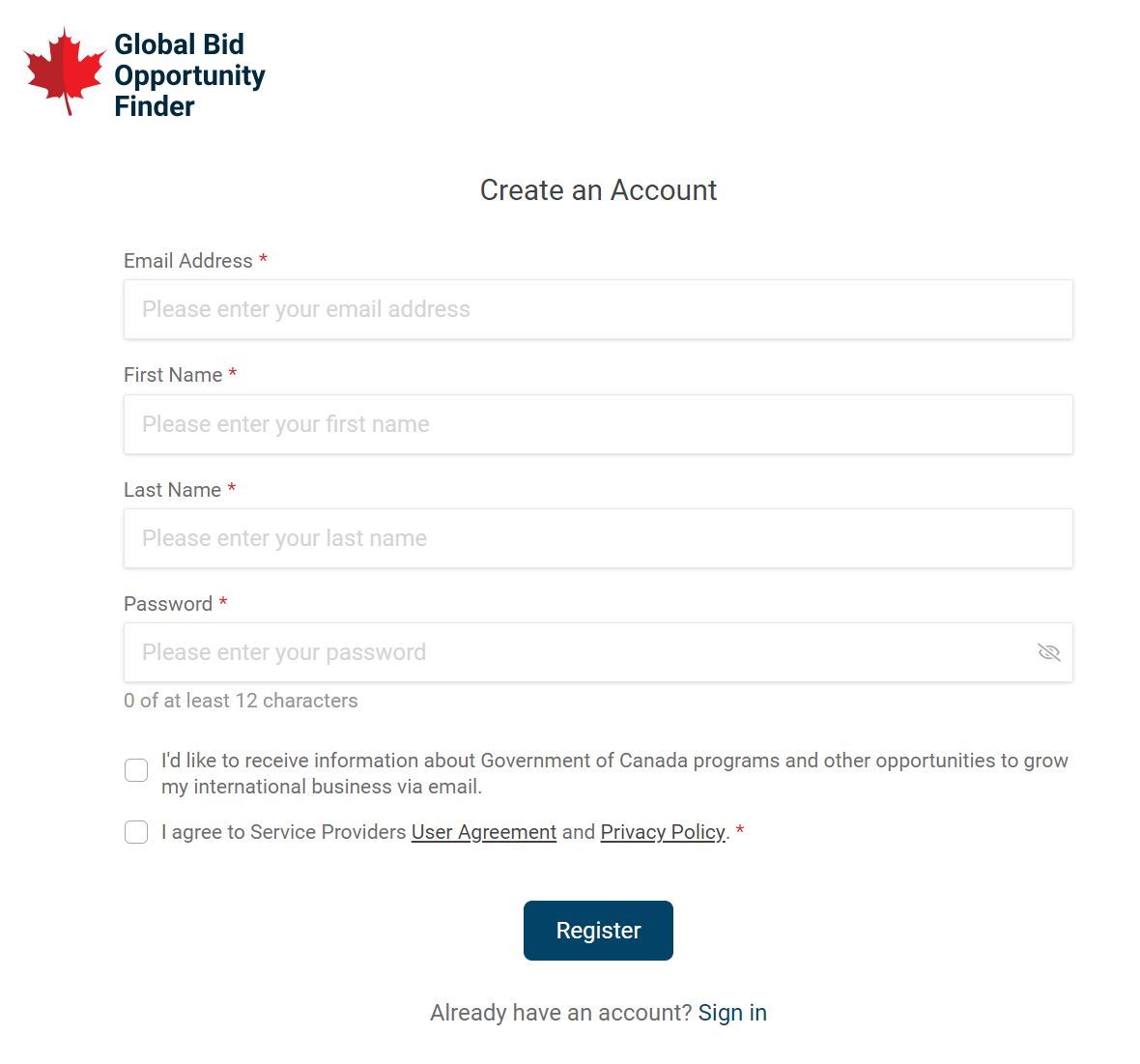
Search for opportunities

Type in words commonly used in your target market to describe the goods or services you offer, like “laser” or “pharmaceutical” or “avionics”. Hit Enter key on your keyboard or press the red Search button to display the results.
Search using multiple keywords
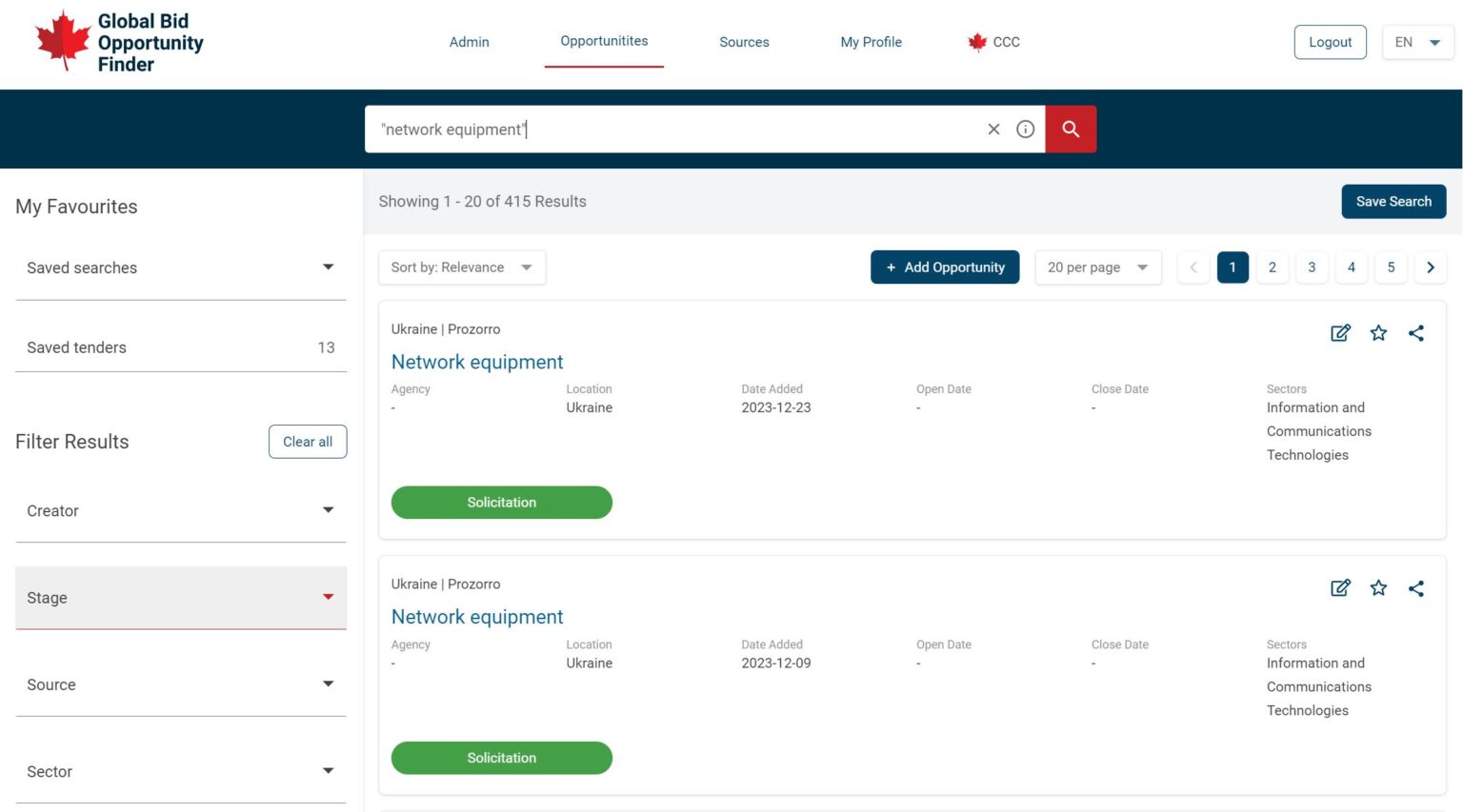
There are three ways to combine keywords to optimize your search.
- Put words or phrases in quotes to make an exact match search. For example: “network equipment” will show results that use that exact phrase of “network equipment”.
- Put individual words or phrases in quotes to match opportunities with those exact keywords or phrases. For example: “network” “equipment” will only show results that contain both “network” and “equipment”.
- Enter multiple keywords. The search engine will prioritize results with all keywords and then results with the first keyword. For example: network equipment will first show results containing the words “network” and “equipment” followed by results for “network”.
Filter opportunities
Quickly refine your results by selecting criteria on the Filter Results menu that apply to you.
- Source: Tender sources include national tender sources like SAM.gov (United States) and feeds from international institutions like WorldBank and United Nations Marketplace.
- Sectors: Like aerospace, clean technologies, defence.
- Location: Includes regions (e.g. North America) and countries.
- Notice Type: Options include solicitations and award notices.
- Close Date: Grouped in 30-day increment – Next 0 to 29 days; Next 30 to 59 days; Next 60 to 89 days and Over 90 days.
Notice types
- Special Notice: For business fairs, long-range procurement estimates, pre-bid or preproposal conferences, meetings, and availability of draft solicitations or draft specifications for review.
- Sources Sought: For Requests for Information (RFI) and other types of market research requests.
- Presolicitation: To advise suppliers on the scope and purpose of the acquisition and to invite potential offerors to submit information.
- Solicitation: Requests for proposals (RFPs) and other notices used to communicate Government requirements and to solicit proposals.
- Combined Synopsis/Solicitation combines the synopsis and the issuance of the solicitation into a single document.
- Award Notice: Publicize the award notice.
- Justification: Discloses reasons for solicitations that use other selection processes other than full and open competition or limit sources under multiple-award contracts.
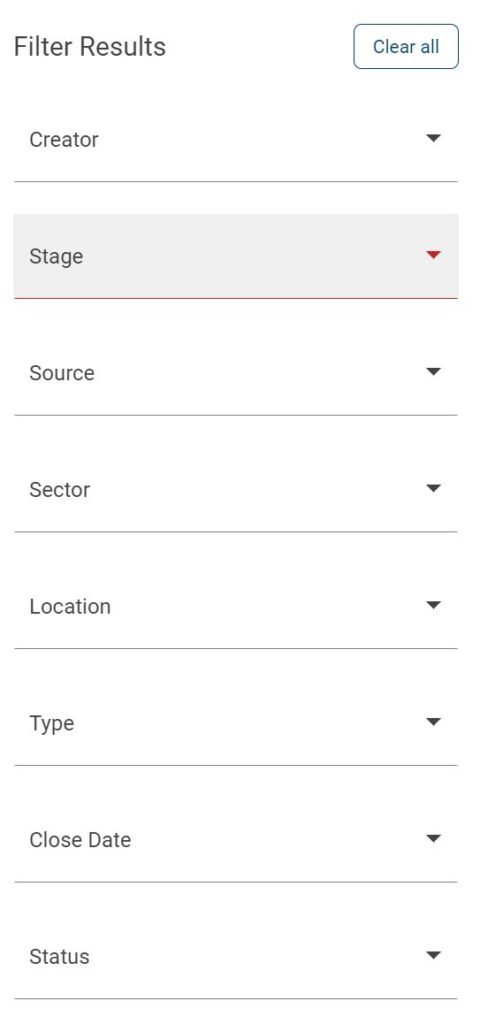
Save filters
When you find a combination of filters that works for your business, save the search so you can quickly make that same search whenever you want.
To save a search, Save Search button in the upper right corner
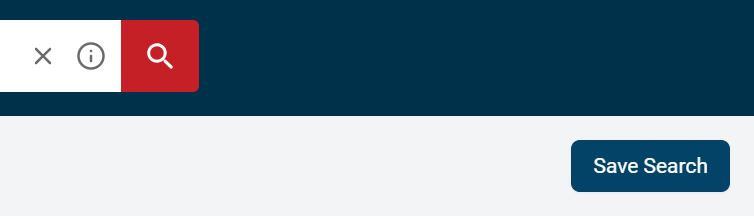
When the Save Search pop up appears
- Choose a name for your search
- Check the box for Add to my email notifications to receive notification when new tenders that match your search profile are added to the portal
- Press the Save button.
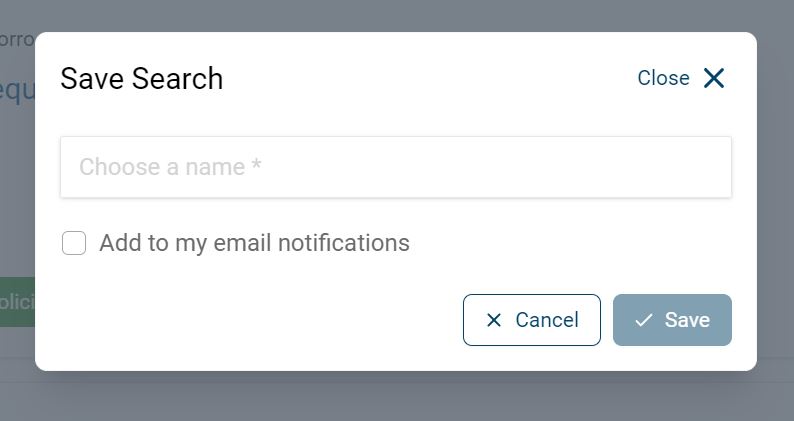
To find a list of all of your saved searches, expand the Saved searches section under My Favourites in the upper left corner.
Select the share icon to share a filter with others.
The trash can icon allows you to delete searches.
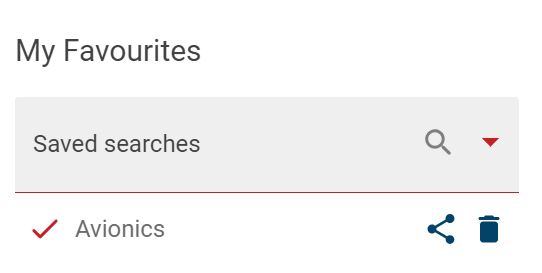
Add tenders to your favourites
When you have identified a potential lead, click the star icon ☆ to add it to your list of saved tenders.
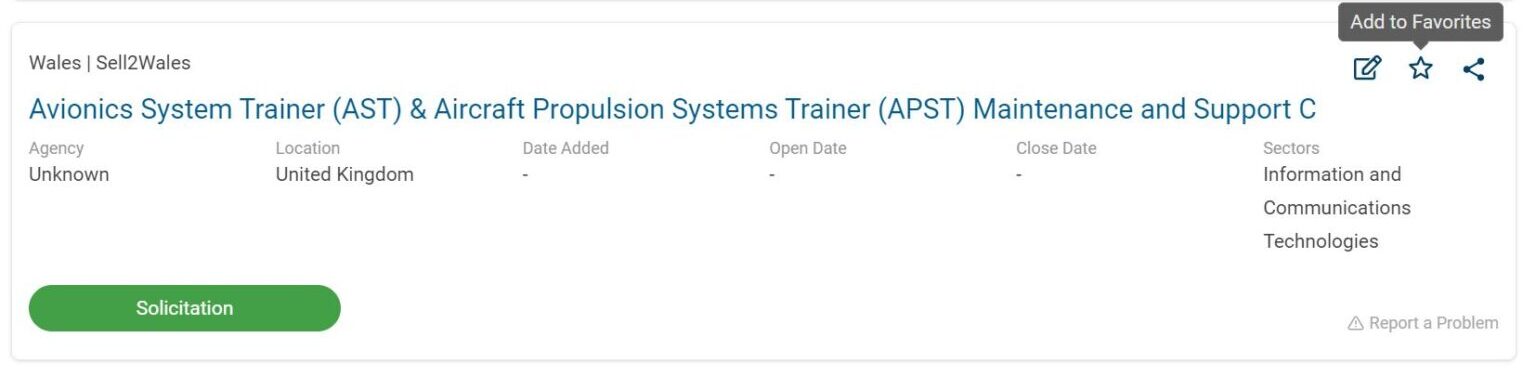
You can quickly view all of your favourite tenders using the Saved tenders filter under My favourites. When the tender is no longer relevant, simply click the star icon ☆ again to unfavourite it.
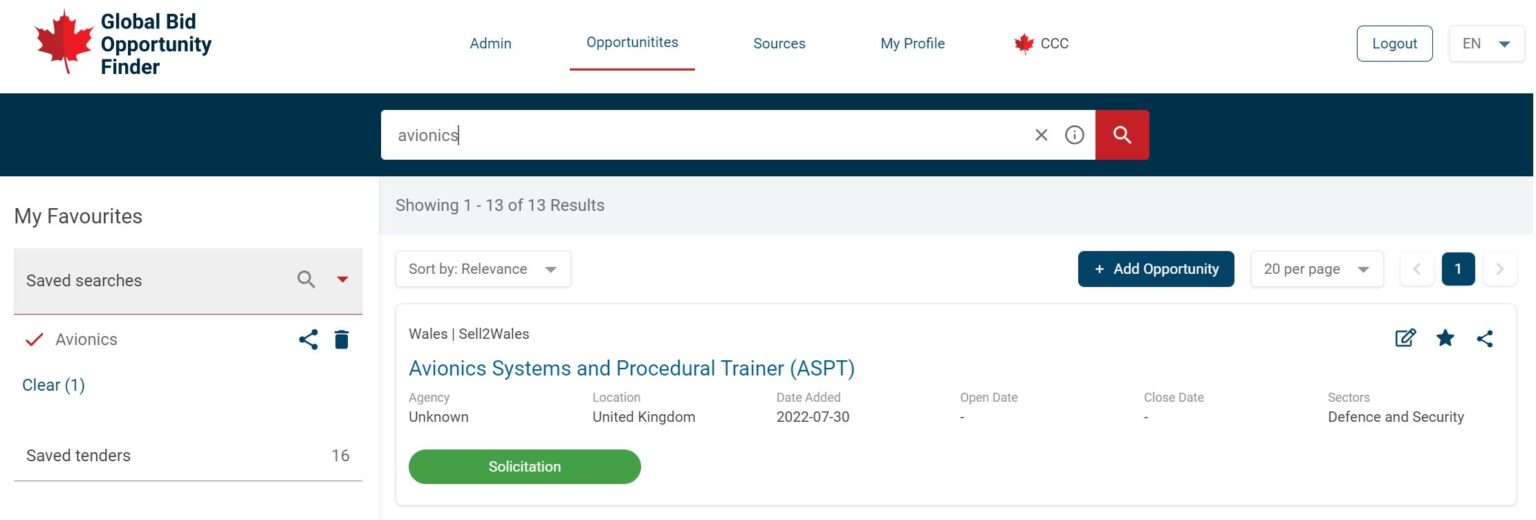
Update your profile
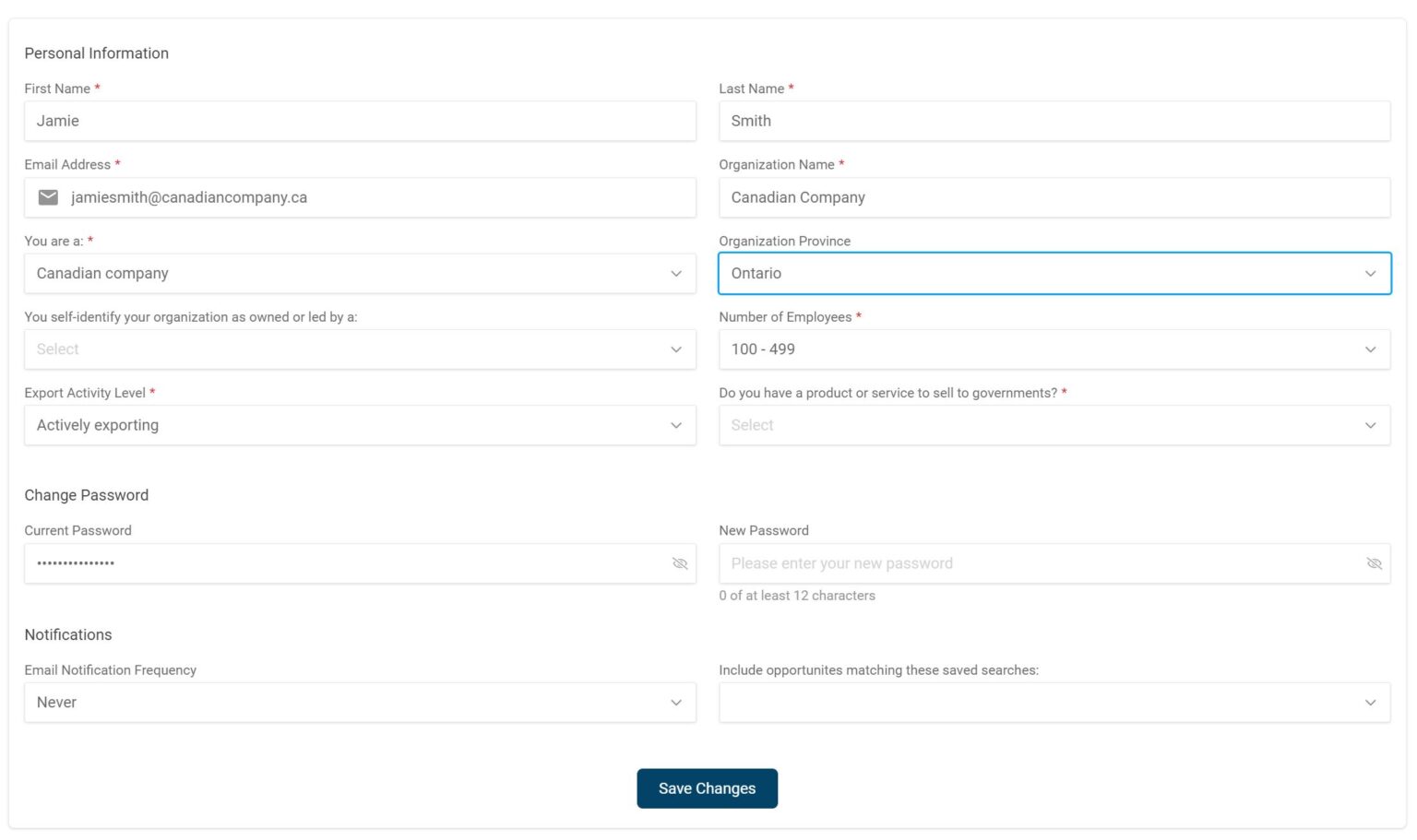
Use the My Profile section to ensure that your personal information is correct, change your password and add/update/remove notifications.
Setup email alerts
Automatically get notified of new matching tenders by setting up email notifications. Under My Profile in the primary navigation bar, select your email notification frequency (daily, weekly, biweekly, monthly) and which opportunities to include in the notification.

View sources
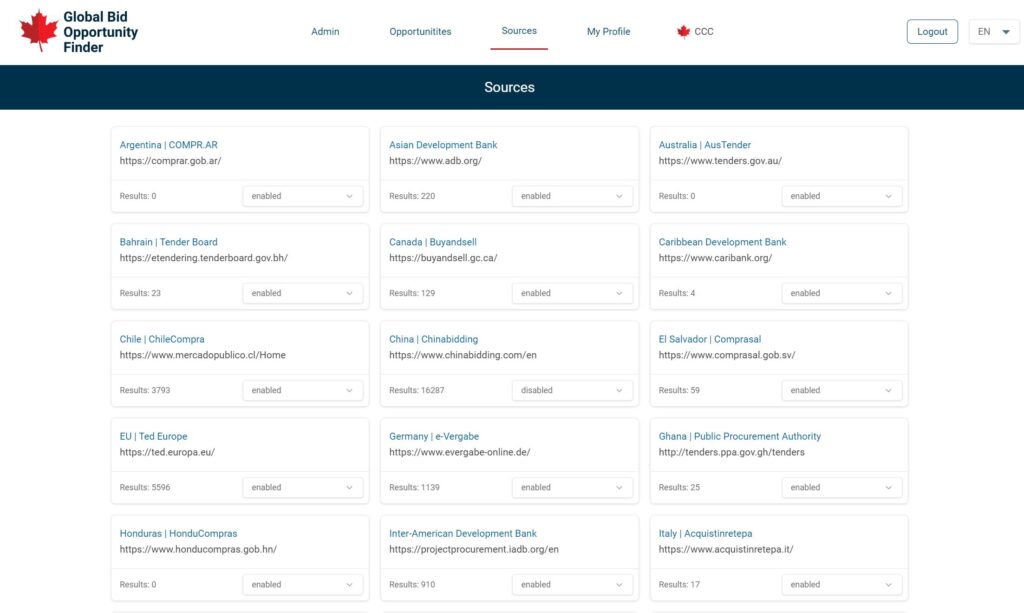
Use the Sources tab to find a list of tender feeds and to submit your request to add a source to GBOF.
Learn more about us
We are committed to helping Canadian businesses sell their goods and services to foreign governments. Learn more about the services we offer.